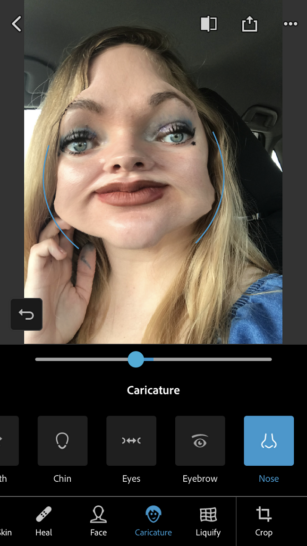When you want to edit photos, Adobe Photoshop is one of the most attractive programs. That’s for good reason: This professional software offers a ton of powerful features that help your photos pack a punch. There’s just one problem … it’s super expensive.
That’s where Adobe Photoshop Express comes in. This free app has all the features you know and love, from cropping to spot collection. You can even use it to design collages, remove red eyes, insert stickers and even overlay textures over your images. Tap or click here for our beginner’s guide to Photoshop Express.
We have some good news for photo editors. Adobe recently released a slew of updates that open up a new world of photo-tweaking opportunities. Scroll down for the scoop on the coolest features at your fingertips.
Adobe gave this app’s Retouch features a huge facelift
You probably know by now how often people edit their faces. Instagram stars will slim down their noses and boost the brightness to drown out unflattering details. Celebrities, meanwhile, will smooth their skin, so it looks like they don’t even have pores.
It’s understandable. When you’re uploading a self-portrait, you want to look your best. That’s why so many selfie-takers will snap multiple photos before picking that perfect one. (Get this: Research suggests millennials will spend 38 hours taking selfies in 2021. It’s not easy snapping the perfect shot. As they say, perfection takes time!)
SPEAKING OF WHICH...5 tips for taking better photos with any camera
Once you’ve snapped a flattering photo, it’s time to edit your face, so you look your best. In the past, you probably wouldn’t turn to Photoshop Express for face and selfie retouching. Instead, you had to sink a good chunk of money into another face tuning app to get your desired results.
But now, Adobe’s upping its game. According to Adobe’s blog, in a recent user survey, Photoshop Express users asked for face and selfie retouching more than any other feature. The developers stepped up to the challenge, adding a variety of new face editing features you can tinker with to your heart’s content.
1. Say hello to a new skin-smoothing feature
When you open up the app, you’ll see a few different options: edit, create a collage, capture a photo … and retouch your image. That’s the brand new feature we’re talking about.
To start editing, first hit Retouch. From there, select the image in your gallery you want to edit. Once you’ve selected it, the image will start downloading. Then, you can start fiddling with all the fun new facial editing features. The steps will look something like this:
As you can tell from the image above, you have a ton of options. You can:
- Smooth skin
- Heal
- Edit the face
- Create a caricature
- Liquify
- Crop
- Edit
- Add text
- Insert stickers
Once you open up the Retouch panel and select your image, you can use either the Smooth option or the Smoother option.
The latter lets you select how smooth your skin is based on a sliding scale. For example, in the picture below, on the left-hand side is the Smoother scale on zero; on the right-hand side, you’ll see the image result when you set the slider to the far right side.
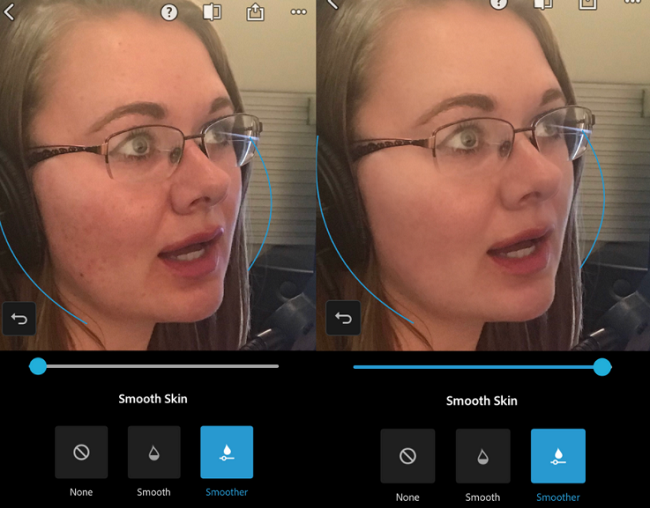
It’s pretty seamless to clear up your skin’s imperfections. But the new Retouch feature goes a lot further than that.
ARE YOU HOLDING YOUR PICTURES BACK? Stop believing these seven popular photography myths – they could hurt your final product
2. Tweak your lips, nose, jaw, cheekbone placement and more
The real fun starts once you hit the Face icon at the bottom of the screen. (It’s where the arrow is pointing in the first image below.) That unveils a host of new options, from editing the width of your face to shrinking your nose. Here’s an example:

That’s not all, though. You can also see how you’d look with lip injections by growing your lip sizes. For extra fun, you can give yourself huge cartoon eyes.
3. Force a smile, tilt your head and fiddle with your facial features
Sometimes, you snap a flattering selfie but forget to smile. If you don’t want to have to restart the photoshoot, Photoshop Express has your back. Just toggle its Smile feature to give yourself a big grin (or, on the other hand, you can toggle it the other way to give yourself a surly frown).
For example, I used a photo of myself I took after painting some calligraphy, hence the stained fingers. Fiddling with the Smile feature, I checked to see how my face looked when I toggled the bar all the way to the right. (The result looks like I’m about to ask Batman, “You want to know how I got these scars?”)
On the other hand, toggle the bar all the way to the left, and the mouth looks a little too dour as if I’m Eeyore complaining to Winnie the Poo about a bad day.

As with all things, a happy medium is best when it comes to using the Smile feature on Photoshop Express. Still, it’s a nice way to save yourself some time and “put on a happy face” when you don’t have a picture of yourself smiling.
4. Oh, and there’s also a liquify feature that lets you make tiny, detailed changes
This feature lets you reshape areas of an image. You can also swell certain areas (like your nose or your forehead, for example). You can create dramatic, artsy effects or be more subtle.
Plus, if you want to tilt your head to infuse your photos with a soft, thoughtful look, check out the Rotate feature under the Face category. You can move your face right or left. (You can also turn your head up or down and tilt your expression to the left or right.)

Finally, we’re pretty big fans of this next big feature that hit the app in June’s update.
5. Adobe beefed up its healing tool
The healing tool is precise and powerful. Adobe calls it “content-aware,” which means you can choose an object or area in the photo you want to remove and replace. Even more, the app recognized what’s in the photo and uses highly-trained algorithms to decide what it needs to do to fill in that space.
Let’s use an example. In the selfie below, I had a little black star stamped into my face. Using the content healing tool, I can scrub it away.
First, I open up the interface by tapping tap Heal in the bottom panel and selecting Advanced (see the image below).
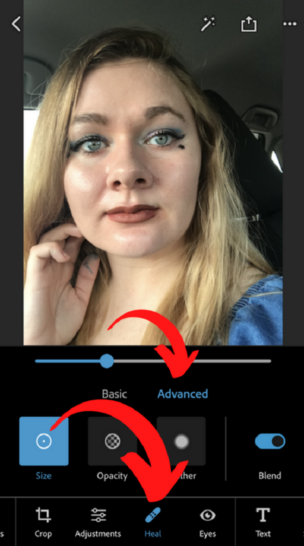
But before I can delete the star underneath my eye, I need to tell Photoshop Express how to do it. Basically, you need to give the app some guidance.
Before it can delete the star, it needs to know what to put in the star-shaped hole. It needs me to tell it, “Replace the star with this.” Thus, I select an untouched patch of skin before I use the tool.

The next thing you know, the star is gone, and it looks like a completely normal selfie.

You can use this for all sorts of purposes. Maybe you have acne, scarring or random facial bling you want to smooth away. Whatever adjustments you need, Adobe Photoshop Express has powerful features that get the job done.
There’s just one drawback…
So far, these features are only for iOS. We’re not sure when they’ll spread to the app’s other platforms, but we’ll update this article if there are any changes.
For the record, Photoshop Express is available on desktop computers, Androids or iPhones.
(Sadly, though, you can’t use it on Mac. Luckily, though, we put together a list of some of the best photo editing apps for all devices. Tap or click here for some of our favorite free Photoshop alternatives.)
Aside from that, we highly recommend checking out Photoshop Express for its wide variety of powerful features. That includes the dramatic Caricature feature, which lets you tweak your forehead, face shape and more. It’s basically like a carnival mirror you can edit on your phone.
I pushed it to the limit and out came this monstrosity: